Error: This is a big oopsy. Failed loading the DataBase. Poop. Feel free to just back away slowly and pretend that didn'nt happeninvalid id
Error: This is a big oopsy. Failed loading the DataBase. Poop. Feel free to just back away slowly and pretend that didn'nt happen
Got something to say? Tell me!
Error: This is a big oopsy. Failed loading the DataBase. Poop. Feel free to just back away slowly and pretend that didn'nt happen